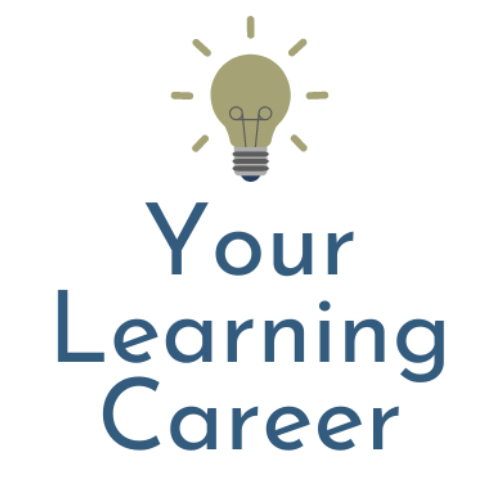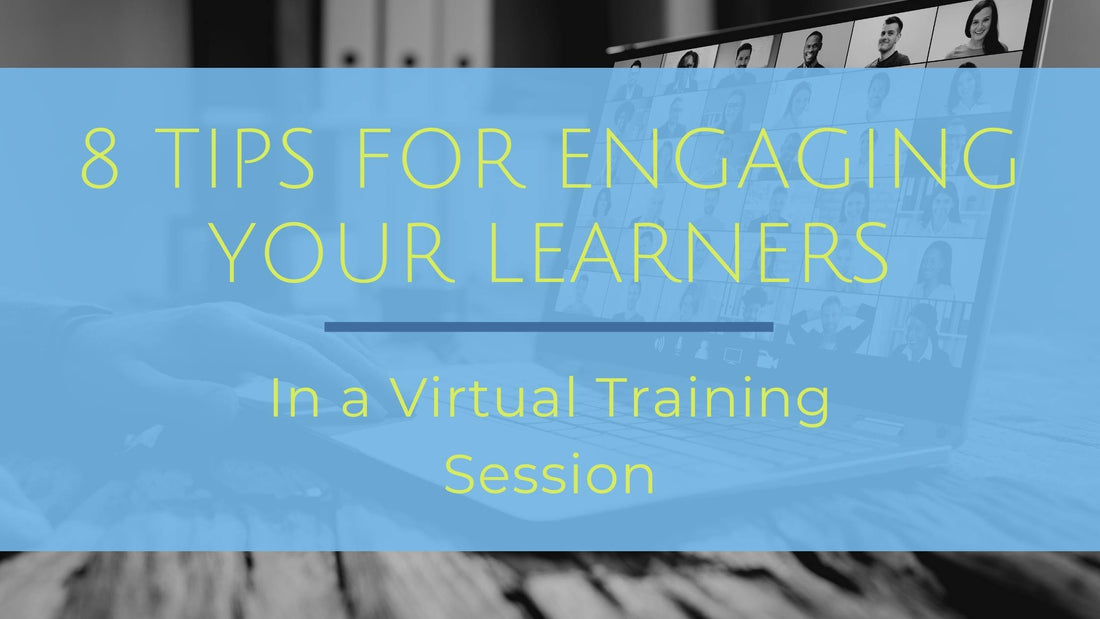
8 Tips for Engaging Your Learners in a Virtual Training Session
Share
More and more corporate training is shifting from being held in a traditional meeting room or classroom to being held online in tools like Zoom or Webex. This was happening even before the pandemic as companies sought ways to save money on travel and other costs associated with “in person” training. Now, of course, it has become a requirement for most companies to hold any training online. Sadly, just like with in person classes, virtual training sessions have many pitfalls that cause disengagement for the learner. Actually, even more so. What can a trainer/facilitator/instructional designer do? Quite a bit, as a matter of fact!
Time it right
While not an engagement “activity”, the timing is very important when you are teaching a class online.
Timing for a virtual class should be much shorter than an in person class. Being in online meetings or training sessions for long periods of time can really take a toll on your audience. So can sitting in a long, boring in person session but it’s not quite the same.
Ideally, I like to keep the timing to an hour or less. If that isn’t possible then I try to break it up into more than one session held on different days.
I wrote more about this in How Long Should Employee Training Be?
Show Yourself
One easy way to engage your audience is to have your camera on so they can see you. You don’t necessarily have to keep it on the whole time but at least at the beginning is good.
I will be the first to admit that I am not a big fan of this method. Not because it doesn’t work. It does. I just don’t like being on camera. I get very self-conscious. I don’t like seeing myself and, since I’m a bit of a slob, I also worry about what’s going on in the background.
If that’s you, I’ll tell you what I have to tell myself. Get over it. I remind myself that if I was teaching in person, I wouldn’t put a curtain up and stand behind it. If I want the audience to trust me, they need to see me. Again, I don’t think you always need to keep the camera on the whole time. I think that it makes sense to have it off for portions of the training so the focus is on the content. At least for some initial rapport building, though, it’s a good practice to be seen.
Engage before you start
When you are conducting a training class in person, you probably spend some time engaging with your participants before it starts. As they walk in, you greet them. You may also walk around the room as they seat themselves and talk with them.
This helps with building rapport with the audience. It’s a great way to start warming them up to you and to the overall class.
For training held online, you can certainly do some of this. You can greet people as they enter the call. You might also engage in some chit chat. Still, it is a very different dynamic. When you are in the classroom greeting or talking to participants, it’s one on one so they are less self conscious. When you ask an individual a question in an online class, everyone is listening in. Because of that, some of your participants might be more reluctant to speak up.
One way to help with getting people to share and engage as they are entering the class is to create a slide or two for them to interact with. These can be fun, icebreaker types of slides or they can be something related to the training.
For example, if your training is about time management, you could have a slide like this one up as people join the call.
![]()
You can let people shout them out or you can let them use the chat.
This gives people something to do and think about as they are waiting for the training to start. It’s also nice for the person conducting the training because it helps to gauge where the audience is. If one of your tips is repeated by several people, maybe you cut out or shorten that section. Or, you refer to it and add to it: “most of you mentioned this as one of your top tips but did you know that….?”
Of course, you can also go with something like this, just for fun:
![]()
Here, you are just trying to warm people up and get them talking (or chatting). If you are the facilitator, it gives you some things to react to and comment on. You can also refer to some of the answers later on in the training if it makes sense.
Get animated
Most people who build slide presentations seem to ignore animation. All of the information is usually statically lumped onto each slide.
When we are in person, that may not be as big of a deal since the presenter can add their own flair with gestures, facial expressions and body language.
Online, the trainer may or may not be able to be seen. If they are on camera, it’s probably a pretty small little area on the screen and only a small portion of the person can actually be seen.
Animation, when used properly, can help a lot with either type of presentation (in person or online) but becomes especially valuable for online.
Sometimes, the trainer will be responsible for both creating the presentation and delivering it. Some companies have dedicated instructional designers who create the training slides.
If you aren’t doing both, you should work closely with the other person on what will make sense for animation. Take some time to look for opportunities to add meaningful animation that helps to tell the story and keep attention.
![]()
Chat them up
Most web conferencing applications have a chat function. Chat can be a great way to keep your virtual training session interactive and to keep your audience engaged.
As I mentioned earlier, people are sometimes more reluctant to speak up on a web conference. Chat allows people to participate without having to talk out loud.
It’s also good when you are training a very large group of people. If you have 50 people in a virtual session for example, and everyone started shouting out answers to a question you’ve posed, it would be really hard to hear or understand what was being said. It could also be difficult to allow a large number of people to speak because of time.
With chat, though, you are able to let everyone participate at one time. You also have the ability to scroll through and read each answer. You can even save the comments and answers for later if you’d like.
Chat gives you a lot of flexibility so I like to use it quite a bit in any training session I am designing or conducting online.
Let them Annotate
I mentioned slides that encourage participation earlier. In the examples I gave, they were used at the beginning of the class. You can (and should), of course, use these types of slides throughout your presentation to keep people engaged.
Taking that concept a step further, I like to use annotation tools when available. Specifically, I like to allow the participants to annotate on a slide. Most of the big web conferencing tools allow for this. One glaring exception, however, is Microsoft Teams. My understanding is that they are working on adding this functionality, but, for now, your participants can only annotate on a whiteboard.
A whiteboard is better than nothing but it is somewhat limited. You and the participants can mark it up and make notes which is helpful.
![]()
The ability to annotate on a slide, though, gives you more control and more options. Let’s look at an example.
Which House would the sorting hat put you in?
In this example, I created a slide with the four Houses from the Harry Potter series. You can, of course, create your slide about anything you want. The point is, once I have my slide created and uploaded, I can ask the participants to use the annotation tools to mark up the slide. This example is in Zoom where some of the choices include draw, stamp and arrow (which has their name in it). It’s up to you how you want them to annotate. Afterward, you can discuss who chose what.
“Looks like we have quite a few in Gryffindor. What qualities do you possess that put you there? Or did you just pick that to be cool? There’s nothing wrong with Hufflepuff, y’know!!”
Or something like that.
You can create a quiz or trivia question slide, a scale where they mark where they are on a continuum, a “what was your favorite _____” slide with picture choices…there are all kinds of possibilities. Just be creative.
Break out
When creating or conducting a live, in person training session, there is usually some kind of activity that has people getting into smaller groups. This is a tried and true method to get people to work together. It could be a case study, problem solving, role playing or other type of activity.
There are a lot of benefits to these types of activities. They break up the monotony of a lecture, for one. They also serve to allow different people to work together and to participate. And, of course, they create opportunities to practice and learn what is being taught in the class.
If you are faced with converting one of your in person classes to virtual, you may initially think that these types of activities can’t be done online. While it’s true that you may not be able to run an activity EXACTLY the same way as you do in person, you can still include some engaging small group activities using break out rooms.
Break out rooms are available in most of the big meeting applications (even Teams!). They allow you to break the class up into smaller groups. That way, you can still have those activities where you want people to get together separately for discussion and then report out to the main room.
If you have the resources, it can be helpful to have other people from your team in the break out rooms with the participants. This is mainly because there are varying degrees of comfort and familiarity with virtual break out rooms and the tools that may be used in them (e.g. whiteboards, annotation tools, etc…). So, it helps to have a “coach” who can help with note taking or time keeping or anything else that can assist with allowing the participants to be able to focus on the activity at hand.
Game On
One of my favorite ways to engage learners in a virtual training session (or any training session for that matter) is to use a game. There are so many great ideas for games available and, most of the time, they are very popular with the participants.
When adding a game to your training, it should relate to the material in the session. For example, creating and hosting a mini game show within your session can be a fun way to capture attention. If I’m teaching a session on Tuberculosis (which, I really did when I worked for a hospital system) then maybe my game show is “Tuberculosis Feud” (which it was).
It’s pretty easy to find templates online for various common game shows or you can create your own.
![]()
I created this example in PowerPoint. That way, it’s easy to share it within the meeting software. If you want to get extra fancy, you might have some game show music playing as well. I also enjoy playing a smarmy game show host when I conduct activities like this.
This game can be used in a variety of ways. It can be used as a knowledge check before going into the main content. It can be used as a review after introducing the content. Or, it can be used in combination with the content where information is added as each answer is revealed.
Now, game shows may not be your thing and that’s ok. As I mentioned, there are hundreds of games out there that can be used for training. Find one that suits your style (and your audience) and try it out.
If you need some ideas, I talk about using games in my article How to Make New Employee Orientation Fun where I also have a couple of book recommendations.
Conclusion
You may or may not be able to use every one of these tips in your virtual training session and that is ok. The main thing you need to do is to put yourself in the learner’s shoes. Think about when you have had to sit in a virtual meeting or training session. What did you like? What didn’t you like? If you were bored, what was the reason?
I do this with in person classes too but I think it’s even more important with virtual. With in person classes, you can see your audience and read their body language, facial expressions etc… and you can flex when you notice that they need a break or some kind of engagement.
We don’t usually have that luxury in a virtual class. Sure, you can have participants turn on their cameras but if you are presenting to a good sized group, this isn’t always feasible. I’ve had my meeting software crash when too many people were trying to turn on their cameras. It can also get a bit distracting.
That is why you really need to plan out how and when you are going to engage your learners throughout the session. You’ll be glad you did!